Connecting to the server from Linux file explorer#
This method allows to access your personal space from your file explorer.
Initial connection#
Start by opening your file explorer. In this tutorial, the Nemo software is used. It is the default file explorer installed on Linux Mint. It is quite similar to the one integrated in Ubuntu, so the instructions will be similar.
In the menu bar, click on file then connect to server….
Then fill in the following information in the connection window (Fig. 4.12):
Server:
club1.frType:
SSHFile:
/Username: enter your CLUB1 username
Password: enter your CLUB1 password
Finally, you can check the “Remember this password” box so that you don’t have to type it in again later, then click on Log in.
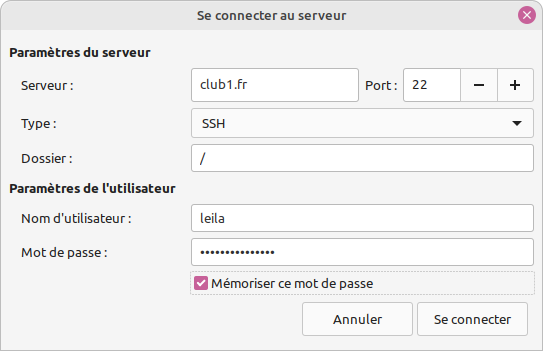
Fig. 4.12 Connection window.#
You are now connected to the server (Fig. 4.13).
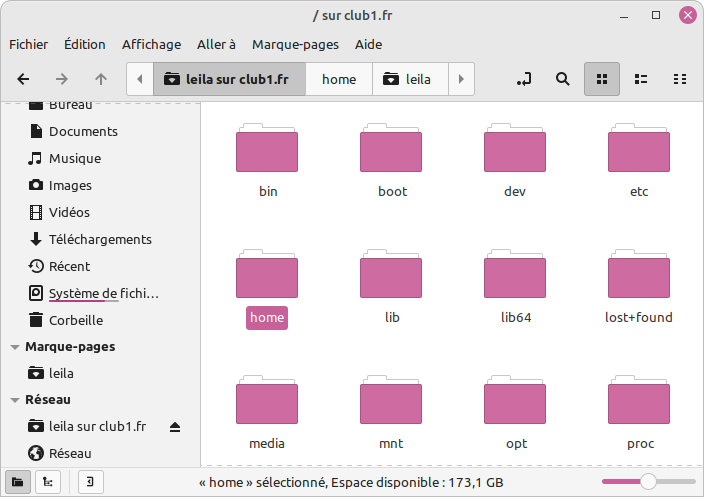
Fig. 4.13 Server folders in the file explorer.#
Click on the home folder then on your personal folder, which is your CLUB1 login.
Bookmark#
If we stop there, all these steps will have to be repeated each time the computer is restarted because this connection will not be saved. To remedy this problem, you must add a bookmark.
Depending on your file explorer:
From the personal folder: in the menu bar, click on Bookmarks then Add a bookmark
From the
homefolder: right click on your personal folder then add bookmark, or other similar wording
You can now edit all your files easily from your file explorer!